Effortlessly organize and personalize your Members by creating custom tags, making it easier to segment, track, and connect with individuals in meaningful ways.
Creating a custom tag:
- In the Members section, click on the tag icon in the far right corner to access tag settings.
- Click “Add Tag.”
- Type the tag name and select the custom color you want associated with that tag.
- Click “Create Tag.”
Assigning a tag:
- In the Members section, hover over the individual you want to add a tag to.
- Click the “+” icon in the Tag column.
- Select one more multiple tags.
Removing a tag:
- In the People tab, hover over the individual you want to remove the tag from.
- Click the “+” icon.
- Press the “x” icon next to the tag you want to remove.
Filtering by a tag:
- In the tag column, click the filter icon.
- Within the drop-down, select the tag you want to filter by.
- To un-filter, follow the same steps as above, but select "None."