Learn how to delete a message in Chat on Called.
To delete a message in Chat on Called, you must first be a leader in the Community or Group chat that you are trying to delete a message in, or be attempting to delete one of your own messages.
To delete a message in the mobile app, follow the steps below...
- Find the message you would like to delete and long-press on the message, tap "Delete Message" on the prompt.
OR
- Swipe right to left on the message you would like to delete and tap the red "x" that appears, and then confirm by tapping "Yes, Delete".
To delete a message on the web & desktop, follow the steps below...
- Find the message you would like to delete, click on the three dots in the right corner of the chat, and select "Delete Message."