Learn how to easily add Called events to your personal calendar.
Any member of a Community or Group can subscribe to the Community or Group's calendar of events, and add it to their personal calendars by following the below steps...
- Go to the community menu
- Select the community whose calendar you would like to subscribe to
- Tap events
- Tap the three dots in the upper right corner
- Tap "copy calendar link"
- For Google Calendar: Open Google Calendar and navigate to the "Other Calendars" section on the left part of your screen. Click on the "+" icon and select "From URL", paste the URL in the section, and click "Add calendar".
- For iCal: Open iCal, click "File" from the top menu selection, click "New Calendar Subscription", and paste the URL in the calendar URL section.
- For Outlook: For Outlook Calendar: Open Outlook and navigate to the Calendar icon, click on the calendar on the left part of your screen. Once in the Calendar, select the “Add Calendar” drop-down menu at the top and select the “from internet” option. Enter the URL to add Calendar to your Outlook.