Learn best practices for managing a group on Called.
In the mobile app, click on your profile picture in the bottom right corner to select "my communities" to find the list of communities and groups that you are a part of or own.
On the web & desktop, click into the communities section to find the list of communities that you are a part of or own. To find the groups you are a part of or own, click into the groups section.
If you are an Admin of a community, you will have the ability to manage ALL groups in your ministry. If you are a Group Admin, you will have the ability to manage only the groups that you have created.
In each group, there is a chat function. This chat is the way the group communicates. The group chat will appear in the main Chat tab.
As the admin of the group, you will have the ability to read and delete messages. As a user of the group, you have the ability to mute notifications from the group if you wish. All members of the group have the muting ability. The messages will still show in the Chat tab, but you will not receive a notification.
As a Group Admin, you also have the ability to invite/delete members. If you invite a member, they will receive the welcome message (the one you input during group creation) along with a button to accept or reject. If the member accepts your invitation, they will be immediately added to the group.
Note: New members will NOT be able to see previous messages in the chat. They will be added to the thread and will see all new messages.