To create a poll:
You can create a poll within any chat on Called.
App: When in the app, go to the chat you want to send a poll to tap the "+" button and select "Poll."
Web: When on web, go to the chat you want to send a poll to and click the poll icon.
Adding and removing options:
When creating the poll, you can have up to 6 options. Select "Add Option" and a new option field will appear. To delete an option, select the delete icon next to the option you want to delete.
Allowing individuals to select multiple options:
The current default allows individuals to only select one option when voting. If you want to allow individuals to select multiple options, when creating the poll, click/tap the box "Participants can select multiple options."
Sending a poll:
Once the poll has been created, select the "Create Poll" button. You will preview the poll and can write a message with it before sending. Once you are ready, you can send the poll.
Engaging with a poll:
Once the poll has been sent, anyone in that chat can engage with the poll. You will see real-time animations as people select their option(s).
Seeing who selected what option:
You can see who voted for what option by long-pressing on the option in the app or hovering over the option on web.