Allow Notifications in Your Browser or Desktop App
You can receive chat notifications from your Called community within your browser or desktop app.
Google Chrome (Mac or Windows)
-
Go to web.called.app.
-
Click the icon next to the web address.
-
Find Notifications and select toggle on.

Safari (Mac)
-
Open Safari > Settings > Websites > Notifications.
-
Find called.app and choose Allow.
Microsoft Edge
-
Visit web.called.app.
-
Click the lock icon next to the web address.
-
Under Permissions, choose Allow notifications.
Desktop app
1. Click the three dots in the top right corner.
2. Click "App Info"
3. Find Notifications and select toggle on.
Note: You must have notifications turned on within your device as well. For Mac users, go to:
1. Go to System Settings
2. Click on "Notifications"
3. Find your preferred browser
4. Make sure that notifications and banner notifications are turned on.